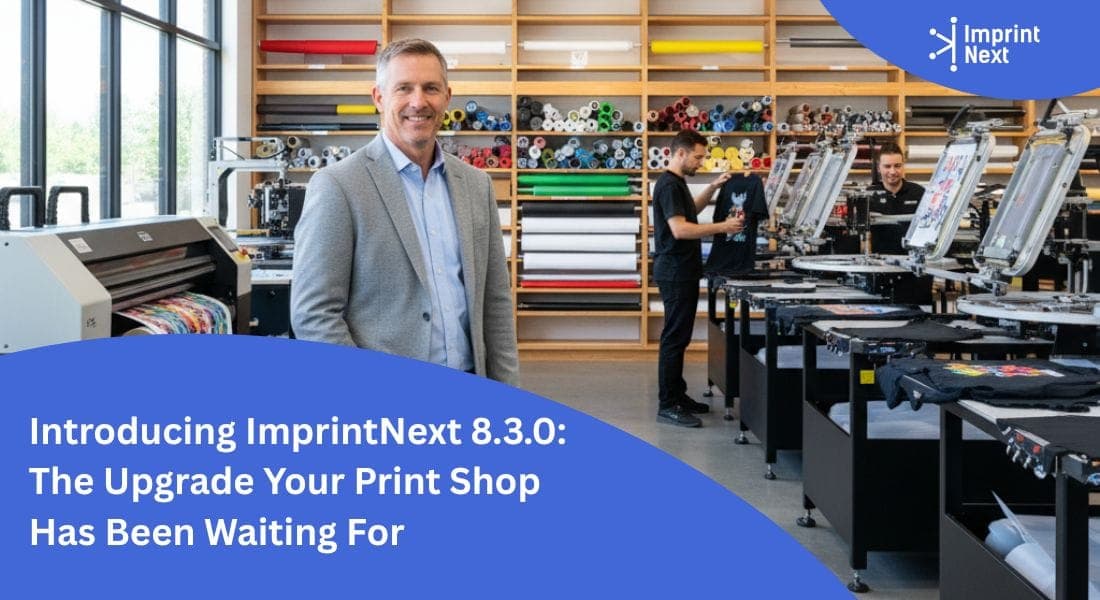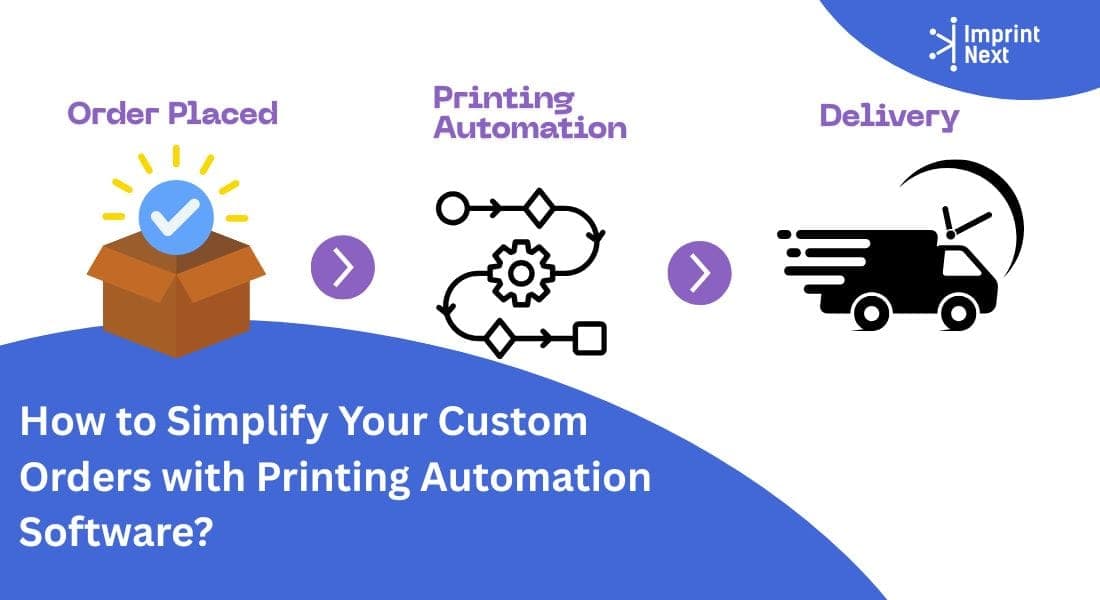Last Updated on: 5th December 2023, 9:53 am
Creating a perfect print file for custom printing is going to be a lot easier if you go through this entire blog.
Before we start knowing about the perfect print file we must know about the file type. It is always better to use a high-quality PNG file with a transparent background.
When it comes to artwork dimensions, I recommend using designs that are true to size. This means creating the same dimensions as the real principal area of the product.
Although artwork dimensions are important, it is the image resolution that you really need to pay attention to. It is best to create designs with a DPI(Dots per Inch) of 300.
The higher the DPI, the higher the resolution or quality of your image.
Therefore, let us get into the topic in detail how can you achieve a perfect print design file.
Simple Steps to Get a Perfect Design Print file for Custom Printing:
Here, I am going to share with you 10 simple steps and tips to get a perfect design print file for custom printing that you can start using right now.
01. Avoid Fade And Glow Effects:
For DTG printing, try to avoid using drop shadows and fade effects or anything else that appears transparent.
On colored and black t-shirts, the semi-transparent parts can look very pale, grainy, and discolored.
If you still want to go with this design effect, I recommend applying halftone fades. It is a pattern of solid color dots.
02. Simplify your Embroidery Designs:
The embroidery areas for a product especially hats, shoes, etc can be very small.
So, when it comes to embroidery, think for bigger designs. Small, detailed and complicated designs do not work well with embroidery. Moreover, it becomes difficult to knit complex color designs in embroidery and eventually it gives promising results.
I do not recommend using distressed textures that have a weathered look. It is physically not possible to embroider gradient effects, transparent effects, and photographic images with threads.
If your artwork has a negative space, empty areas in the design showing the fabric, it is better to fill them with another color or the one that matches the product.
You need to adapt the design or artwork in terms of shapes instead of drawings or any kind of outline.
Every artwork has a certain thickness requirement that highlights its colors. Letters have a certain thickness and height to display a 3D look.
It is better to think of everything in terms of thickness and spacing more than drawing a logo.
That even applies to an outline.
The outline is measured in terms of the thickness and its spacing from other elements in the design. If you were to outline elements in your design, it is better to think of it as if it is a shape.
03. Stop increasing the size of a low-resolution file:
When you change the file dimensions and DPI of an image, you are adding or reducing the number of its pixels. This process is called resampling.
If you increase the dimensions of a low-resolution image, additional pixels are added to the image based on an algorithm.
But this algorithm isn’t precise. You just end up with a larger and heavier image with is still blurry,
Please remember! If you just adjust the DPI of a low-resolution file to meet the required standards of a 150 DPI and then upload it to a mockup generator of ImprintNext, it will detect the low-resolution warning.
However, the print might not meet your expectations because you uploaded a blurry image.
When you only have a low-resolution version of your image, your best option is to re-create a high-resolution version of the image where all the details are intact and remain sharp and clear.
04. Be Careful With Bright Neon Colors:
Don’t be afraid to experiment but be prepared that the print might look duller than it looks on screen.
These colors are mostly for use on displays and tend to be out of the printable range. Which means they simply can’t be printed as brightly as it appears on the screen.
Also, please remember that everything looks a bit brighter on the screen than it does on the actual product because screens are backlit.
Neon colors are the only way to go for your design. You can still use them. Just make sure to order samples to check if you are satisfied with the results.
05. Use the Right File Dimension and DPI:
Your print file should be at least 150 DPI and at the original size. That is to say that you can’t create a single print file of your design and then use it for a variety of different products.
You need to consider that each product type has a different fabric, texture, size, and a specific safe print area.
This may require the re-arrangement of certain elements of your design to meet those conditions.
For instance, a design that seems prominent in tote bags, might not make sense for a phone case or a sweater.
There is no way that your artwork will look 100% exactly the same for every single product.
Especially, when you are printing on a variety of different fabrics and textures.
I recommend using ImprintNext that has pre-designed templates that already have a set DPI and size.
You can make the DPI higher, but it’s not a good idea to go over 600. The reason behind that is, there is no visible difference between a 300 DPI print and the one that has a higher resolution.
The only difference you will find is the slow processing speed of a larger file. However, you may create illustrations between 450 and 600 DPI, and then export the print file to 300 DPI.
That way you keep the high quality and the file size as low as possible.
06. Use Full-bleed Images:
We use the term “full-bleed” when talking about an image that goes over the edges of the work area or the safe print area. Moreover, it does not leave any blank margins.
When uploading such an image to print all over the product, you want to make sure that the image fills in the entire safe print area and meets the required size and DPI.
Otherwise, the area that isn’t covered by the graphic will show bare product when it gets printed or hand sewn together.
You need to make sure that all important elements of your design are contained within the small print area.
The same applies to pattern designs. You want to make sure the important elements are not placed close to the edge or safe print area.
This helps prevent misalignment which can happen due to the fabric moving while being hand-sewn together.
07. Remove Backgrounds Properly:
Remember! if the background is visible on the screen, it will be printed.
So, after you remove a background from the image, make sure that no stray pixels are left around the graphic.
You can check this by adding a brightly colored background layer behind the graphic or copying the layer with the design several times.
The semi-transparencies then become more visible and you can erase them.
08. Avoid Tiny text or Graphic:
As we discussed above in the embroidery section, with small designs especially tiny text, you have to compromise with the print quality.
The same rules apply to DTG and other product designs. Even if the tiny text looks good while creating the design on your computer, when printed or embroidered, the final result might end up looking too clumsy or difficult to read
09. Add More Contrast:
Our computer screens are usually capable of displaying even the slightest color differences. Although digital printers are constantly developing, they are still a few steps behind.
If you use color in your design that is very similar, they might print looking the same and you will lose detail
This is especially true for darker shades like dark grey and dark blue. In order to avoid this add more contrast to one of the similar colors and order a sample to check the print.
This issue is more common in DTG, but should also be considered for sublimation printing.
10. Center the Design In the File:
It can be very frustrating trying to center each design by hand. So, it is better to center the design before exporting the print file.
All graphic editing software like photoshop or adobe illustrator, have the option to do this design centering automatically.
How to centrally align the Print File?
- To centrally align your design within the print file in photoshop, you need to select all the layers within the elements of the design. And group them by pressing the folder icon under the layer panel.
- In this way, you won't move the elements from the original design placement.
- Next, select the group you just created from the layer panel, and in Select, choose All.
- Now, pick the move tool from the toolbar. A panel of alignment options will appear at the top.
- Click on horizontal and vertical centers to complete the process.
Remember! That may slight discrepancies in print placement are possible with DTG.
Conclusion:
So there you have the top 10 tips to ensure the best quality print for your products.
Finally, getting a perfect custom design on your product with a print file will no longer be a challenging task for you.